As the first Flash decompiling tool emerged into the market, this Flash animation decompiler is the perfect solution for you to convert SWF to FLA or FLEX, or easily extract SWF elements like images, sounds (mp3, wav), videos (flv), ActionScript, etc.
Main features:
- Industry-leading Flash animation decompiler
- Decompile Flash CS5 SWF to XFL
- Convert SWF to FLA
- Convert SWF to Flex source code
- Extract SWF elements
- Support Flash 8/9(CS3)/10(CS4)/CS5
- More features >>
Reviews for the Flash animation decompiler?
- Sothink SWF Decompiler is a really professional tool allows catching and saving web Flash animation for further editing by special applications. – Onekit Software Magazine
- It breaks Flash down into its component parts, including sound, images, fonts, buttons, and even action scripts. The toolbar-based interface is spacious, attractive, and thoughtfully laid out. – download.com
How to decompile SWF with this Flash animation decompiler?
Step 1: Open target SWF
Launch the Flash animation decompiler, and then from “Explorer” panel, navigate to the folder in which the target Flash SWF file locates. Now all the SWF files contained in this folder will be listed automatically in the below panel.
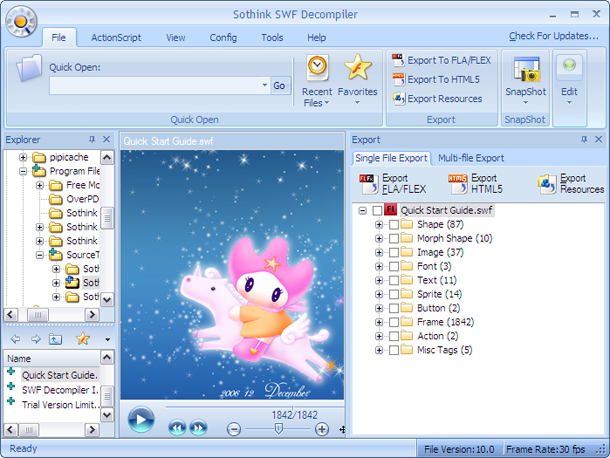
Choose the SWF that you want to decompile, and then it will begin to play in the central preview window.
Step 2: Check the decompiled SWF elements
Now the SWF you selected is listed in the “Single File Export” window of the “Export” panel. When you click the “+” sign, all the SWF elements will be decompiled automatically and displayed by category.
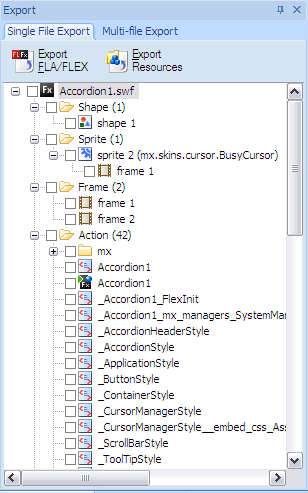
Step 3: Convert SWF to FLA/FLEX
In the “Export” panel, click the “Export FLA/FLEX” button, and then you will see the following popup box.
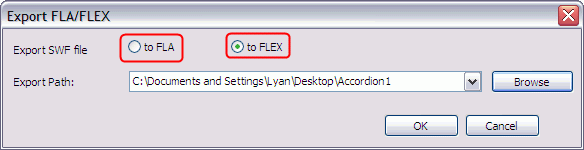
You can choose export the SWF file to FLA or FLEX (depending on your original SWF). set export path, and then click “OK” to finish the exporting process.
Step 4: Extract SWF resources
In the “Export” panel, select the SWF resources that you want to export and click the “Export Resources” button, and then the following popup window will appear:
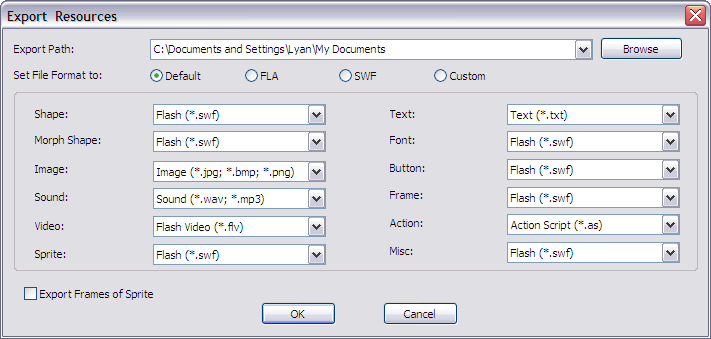
Set export path and choose the export file format, and then click “OK” to start exporting the SWF resources.
When the desired SWF resources have been exported successfully, you will see the following prompt.
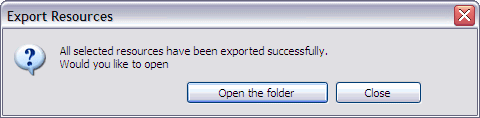
You can directly click the “Open the folder” button or go to the export folder you specified to find the extracted swf resources.
FAQ
- Does this Flash animation decompiler support FLEX?
Yes, you can easily convert the Flex SWF back to Flex source files.
- Can I export several SWF files at the same time?
Yes, the Flash decompiler offers multi-file export function. You can decompile and convert multiple SWF files to FLA/Flex at the same time, or export SWF resources in batch.
- Can I export ActionScript file into HTML format?
Yes, in order to view ActionScript files easily and clearly, you can export the AS files into HTML format.
- Can I choose the FLA version when exporting SWF into FLA?
Yes, you can select the file version for the exported FLA. Supported formats include Flash MX (Flash 6), Flash MX 2004 (Flash 7), Flash 8, Flash CS3, Flash CS4 and Flash CS5.
- Does this Flash animation decompiler support multi-language interface?
Yes, of course. This Flash animation decompiler can auto display the corresponding interface language according to system language on your computer, the available languages include English, German, French, Traditional Chinese, Italian and Korean.

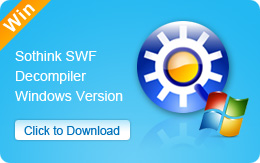
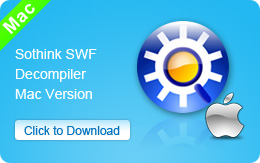
No Comments on this Post.Be the first