
As a SOHO freelancer of Flash design, I got an order of banner design in my mailbox by Client A. The banner required looks similar to the very one I designed for Client B last year. So I can use the original FLA file and finish the job in an hour.
After brunch I began to work. I searched through my hard disk but could not find the FLA file. I probably forgot to transfer it from my old hard disk, or just deleted it by mistake. It would take me eight hours to finish the design without the original FLA file. What can I do? I visited Client B’s website and saw the banner still on homepage. Is it possible to recover FLA files from SWF files?
The answer is absolutely Yes! I turned to Google and found a tool named Sothink SWF Decompiler which recovers FLA files from SWF files in minute. All the elements including shape, image, font, text, sprite, frame and Actionscript can be extracted. With its help, I got my FLA file back and finished the banner in an easier way.
Now let’s go through the magic process with Sothink SWF Decompiler.
Launch Sothink SWF Decompiler. (Click to download the Sothink SWF Decompiler)
From the "Explorer" window, browse to "swftofla" folder, and the snow.swf file is automatically appeared in the below panel.
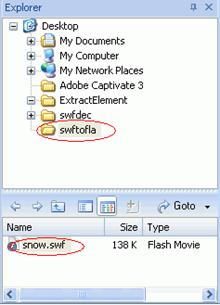
Click on the snow.swf file, and then it will begin to play in the preview window. In "Resources" panel, click the "+" sign to expand the files, and then all of the elements contained in the SWF are analyzed and listed in this panel.
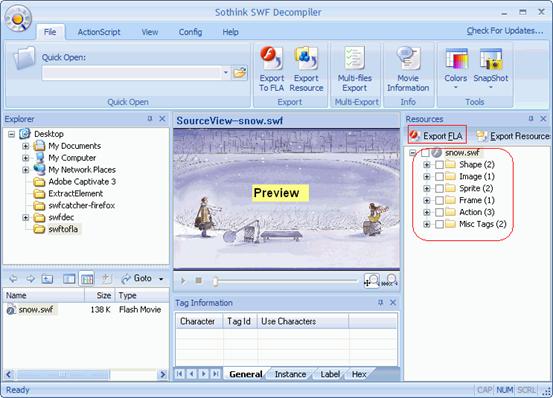
In the "Resources" panel, click "Export FLA". Now an Export FLA dialog is opened:
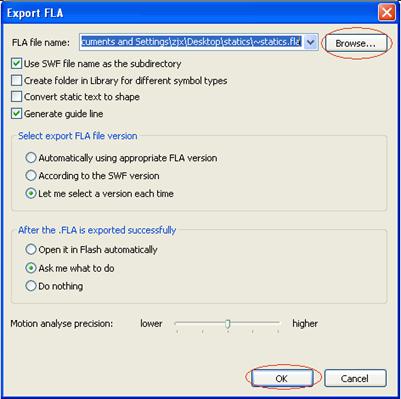
In the Export FLA dialog, the target FLA file is named as ~snow.fla by default. You can choose to give it another name or not. Click "Browse" button to choose a directory for saving the ~snow.fla file. And then please specify appropriate settings and click "OK". Now a SWF Decompiler dialog is opened.

In the SWF Decompiler dialog, choose FLA version for the exported ~snow.fla file and click "OK". And then another SWF Decompiler dialog is appeared:
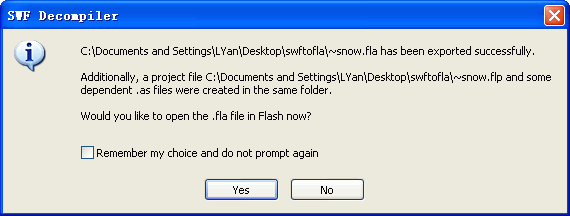
This new SWF Decompiler dialog prompts you that the ~snow.fla file has been exported successfully, and asks if you want to open it in Adobe Flash.
Choose "Yes" in the dialog. The Adobe Flash program is launched, and the exported ~snow.fla file is automatically opened in it. You can see that all of the layers are recovered, the symbols and AS are also completely decompiled.
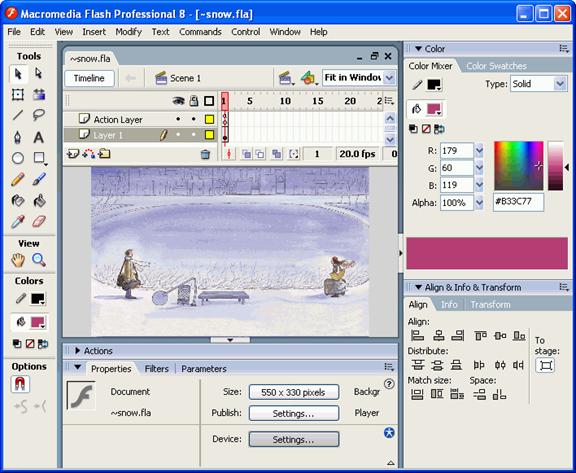
In Adobe Flash, choose File -> Publish Preview -> HTML. Now the exported ~snow.fla is begin to play in a new opened HTML page, and you will find that it is the same with your original snow.swf file.
See? It’s done in a minute! All the elements are recovered including the ActionScripts. Whether you are a master or a beginner of Flash, Sothink SWF Decompiler should be a tool of great help. For Mac users, a Mac version is available, too.