Sothink SWF Decompiler is a powerful Flash ActionScript Decompiler. It can decompile all ActionScript and accurately display the movie elements of a published SWF file.
See the main features of the Flash ActionScript Decompiler:
- Decompile ActionScript 2.0 and 3.0;
- Display readable code in ActionScript window with syntax highlighting;
- Show AS class structure like folder-tree according to its path in package;
- Displaying multi-byte code in AS window;
- Globally searching for all ActionScript.
- More features >>
In this tutorial, I will show you how to decompile ActionScript with Sothink SWF Decompiler.
Recommended Flash ActionScript Decompiler: Sothink SWF Decompiler
Download Sothink SWF Decompiler to have a free try >>
How to decompile ActionScript from SWF by Flash ActionScript Decompiler?
Step 1: Open target SWF in the Flash ActionScript Decompiler
Launch Sothink SWF Decompiler and navigate to select the SWF file in the left “Explorer” panel.
Step 2: View decompiled ActionScript resources
Next, please check the right “Export” panel and expand the SWF, and you will see all the SWF elements are listed here by category.
Click to expand the “Action” folder and you can find all the ActionScript files contained in this SWF. When you choose an ActionScript file, its content will be displayed in the central preview window. Also, you will switch to the “ActionScript” tab automatically, from where you can find many ActionScript related commands.
Step 3: Extract Flash ActionScript from SWF
Now please select “Action” folder and check the ActionScript files you want to extract.
Click the “Export Resources” button, and you will see the following pop-up window.
Set export path and choose “Action Script (*.as)” as export file format, and then click “OK” to start exporting the Flash ActionScript.
Tip: You can also get other SWF elements in the Flash movie, such as shape, text, video, etc. But please remember to select the specific elements in the “Export” panel first.
When the desired ActionScript files have been exported successfully, you will see the following prompt.
Step 4: Find extracted ActionScript files
Now the ActionScript files have been extracted and saved as *.as files. You can directly click the “Open the folder” button or go to the export folder you specified to find the extracted ActionScript files.

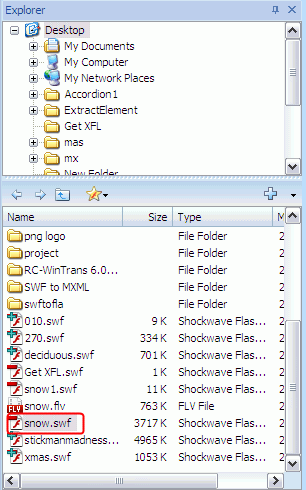
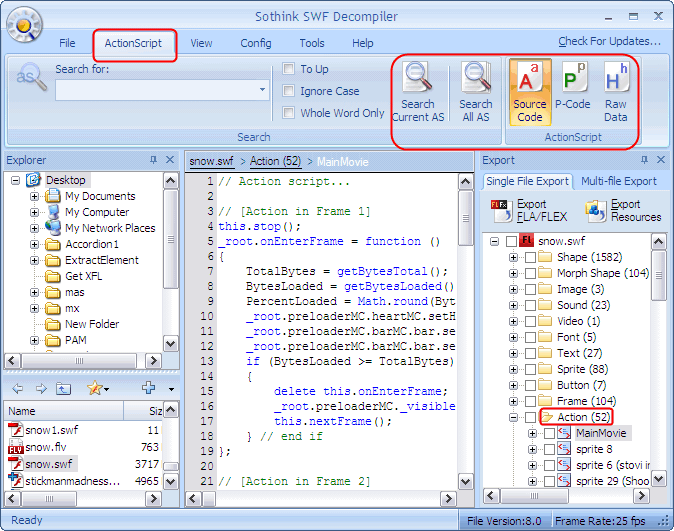
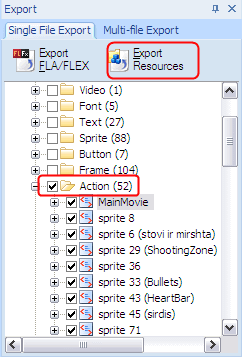
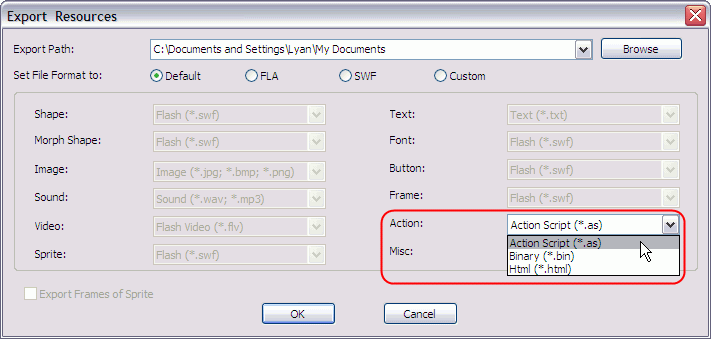
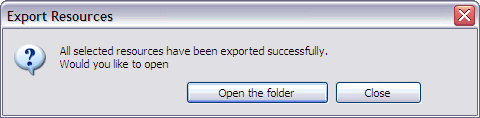
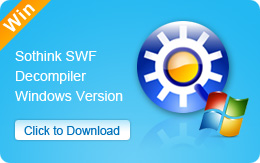
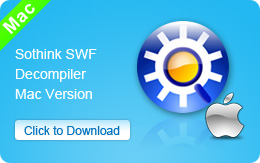
No Comments on this Post.Be the first