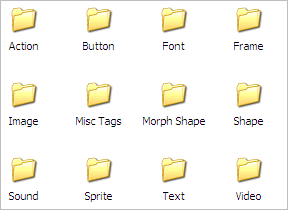Flash animation is very popular all over the Internet, and a typical Flash SWF file usually contains many elements, like images, sounds, videos, ActionScript, etc. If you want to extract some of those particular elements, you may find Sothink SWF Decompiler quite useful.
Sothink SWF Decompiler is a great Flash SWF extractor, you can easily extract images, sounds (mp3, wav), videos (flv), ActionScript, etc. See the following step-by-step tutorial.
Recommended Flash SWF extractor: Sothink SWF Decompiler V6.0
Download Sothink SWF Decompiler to have a free try >>
Step 1: Open target SWF file in the Flash SWF Extractor
Launch Sothink SWF Decompiler, and then from "Explorer" panel, navigate to the folder in which the target SWF file locates. Now all the SWF files contained in this folder will be listed automatically in the below panel.
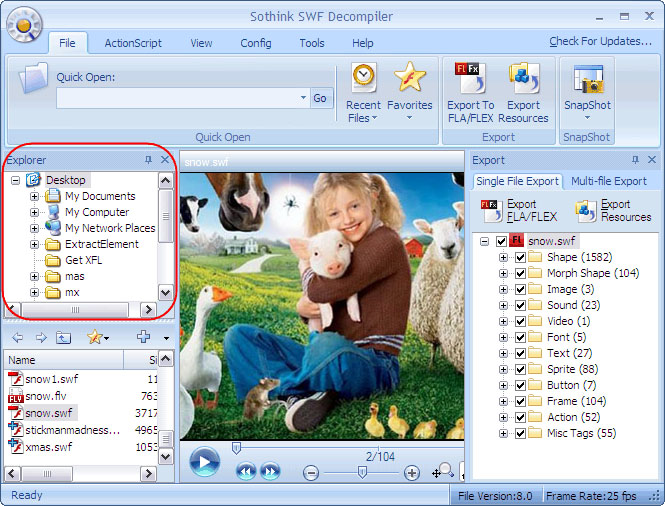
Choose the SWF file from which you want to extract Flash resources, and then it will begin to play in the central preview window.
Step 2: Check the decompiled SWF elements
Now the SWF file you selected is listed in the "Single File Export" window of the "Export" panel. When you click the "+" sign, all the SWF elements will be decompiled automatically and displayed by category.
Check the decompiled SWF elements carefully to find those you want to extract. The selected elements can be previewed in the preview window.
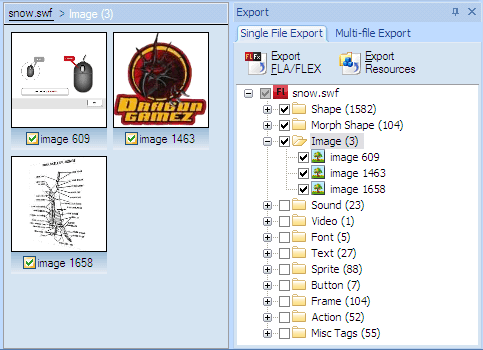
Step 3: Export desired Flash SWF elements
Select the check box of the SWF elements you want to extract, and then click the "Export Resources" button. Now you will see the following dialog box.
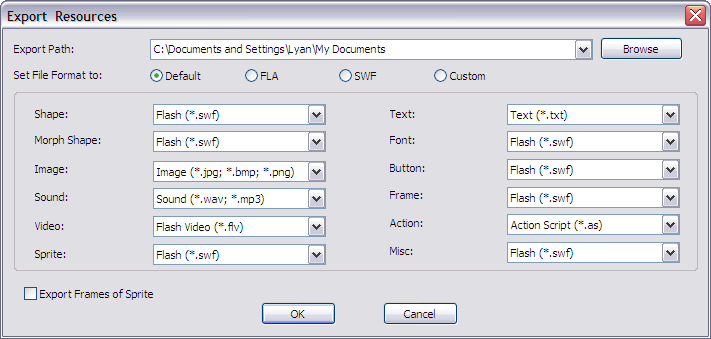
Set export path and file format in this dialog box, and click "OK" to start exporting SWF elements.
When the selected SWF elements have been exported successfully, you will see the following prompt.
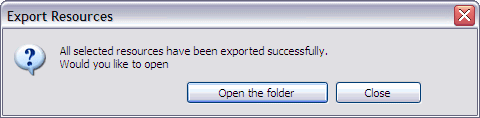
Step 4: Find extracted Flash SWF elements
You can directly click the "Open the folder" button or go to the export folder you specified to find the extracted SWF elements.
All the extracted SWF elements are stored by category, you can find them conveniently.